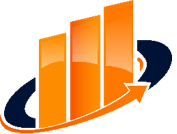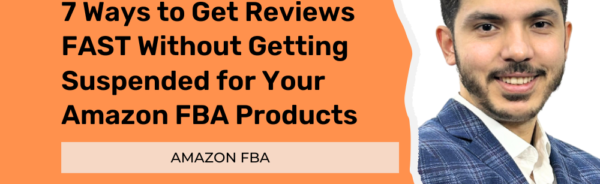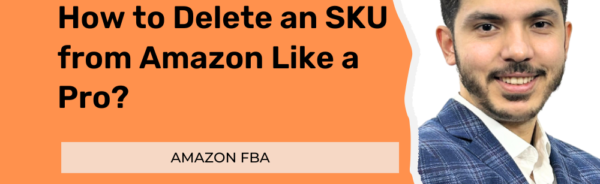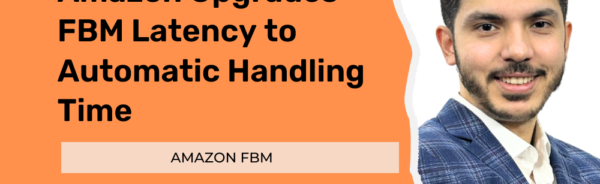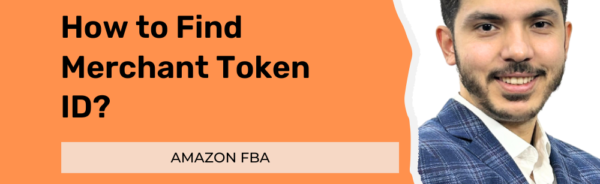How to Delete an SKU from Amazon Like a Pro?
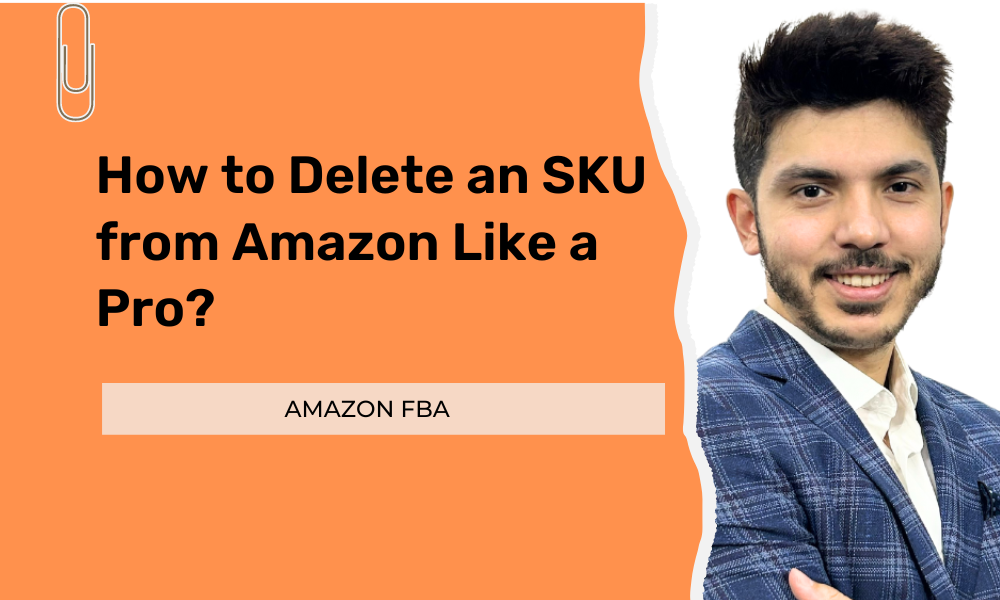
Among the critical tasks within Seller Central Account is the deletion of Stock Keeping Units (SKUs) on Amazon. SKUs play a pivotal role in organizing and tracking products, and understanding how to delete them efficiently is essential for maintaining a streamlined and optimized Amazon seller account. In this comprehensive guide, let’s find all you need to know about SKU deletion on Amazon, providing you with expert insights and a step-by-step approach to handling this process like an experienced professional.
6 Steps to Delete an SKU from Amazon Like a Pro
Deleting an SKU from your Amazon inventory is a task that requires precision and a clear understanding of the platform’s interface. In this comprehensive guide, we’ll walk you through the process of deleting an SKU on Amazon, ensuring you navigate the steps seamlessly.
Step 1: Navigate to Seller Central
Begin the process by logging into your Seller Central account. Once on the main page, locate the hamburger menu in the top-left corner. Click on it to unveil a dropdown menu with various options.
Step 2: Access Inventory Management
From the dropdown menu, select “Inventory” and then choose “Manage Inventory.” This will take you to the central hub for managing your Amazon inventory.
Step 3: Locate the SKU to Be Deleted
Use the search bar on the Manage Inventory page to find the specific SKU you wish to delete. Enter the SKU into the search bar and click on the search button. Your listing associated with the SKU will appear in the results.
Step 4: Access the Edit Options
Once you’ve located your SKU, look for the “Edit” button. Adjacent to this button is an arrow; click on it to reveal a dropdown menu with various editing options.
Step 5: Choose “Delete Product and Listing”
Within the dropdown menu, find and click on the option that says “Delete Product and Listing.” This action will initiate the process of removing the SKU from your inventory.
Step 6: Confirm the Deletion
Amazon will prompt you with a message to confirm your decision to delete the SKU. Ensure that you’ve selected the correct SKU, and then proceed by accepting the confirmation.
What’s the Difference Between Closing and Deleting an Amazon Listing?
Managing your product listings on Amazon involves strategic decisions, and understanding the difference between closing and deleting a listing is crucial. Each option serves distinct purposes, catering to different scenarios and business strategies. Let’s delve into the differences between closing and deleting an Amazon listing:
| Closing an Amazon Listing: | Deleting an Amazon Listing: |
| When to Close: Vendors who intend to temporarily halt the sale of a product may choose to close the listing. This could be due to factors such as the product being out of stock, going out of trend, or as part of a market strategy. | When to Delete: Deleting a listing is a more permanent decision and is suitable for vendors who no longer wish to deal with a particular product or set of products. |
| Effect on Product Status: Closing a listing marks the respective product as ‘Unavailable’ on Amazon. Despite the closure, essential data such as sales history is retained. | Complete Removal of Data: When a listing is deleted, all relevant data, including product details, sales data, and SKU, is permanently removed from the seller account. This irreversible action means that the listing cannot be resurrected. |
| Reactivate Option: Vendors who close a listing can reactivate it later using the same SKU. This feature eliminates the need to start from scratch, providing a seamless reentry into selling that particular product. | Fresh Start Requirement: If there is a desire to relist the same product, vendors who have deleted a listing will need to start afresh with a new SKU. The deleted listing cannot be reinstated. |
| Confirmation and Timeframe: Closing a listing does not necessitate confirmation, and the buffer time for the listing to reflect as closed is typically 24 hours. | Confirmation and Timeframe: Deleting a listing requires confirmation, and the buffer time for the removal of respective products to be reflected is also typically 24 hours. |
Can We Edit SKU on Amazon?
Modifying an SKU on Amazon is a complex process. Unlike other product details, changing the inventory file cannot directly edit the SKU. A specific procedure must be followed if there’s a need to update or edit a product’s SKU. Initially, the existing listing associated with the SKU in question has to be deleted. Subsequently, the necessary alterations to the SKU can be made in the inventory file. Finally, the product must be added anew by creating a fresh listing with the updated SKU to implement the changes. This meticulous process ensures that the desired changes to the SKU are successfully executed for the specific product.
What is the Difference Between SKU and ASIN?
The relationship between ASIN and SKU is characterized by a single ASIN encompassing multiple SKUs. This signifies that various sellers, each presenting a distinct offer for the same product, can assign their unique SKUs to a shared ASIN. Recognizing that SKU operates at the seller level and providing individualized offer identifiers are crucial. In contrast, ASIN operates globally, serving as a universal marker for a specific product across all sellers.
Wrap Up
Mastering SKU management on Amazon is essential for sellers navigating the dynamic e-commerce landscape. As a team of Amazon experts, we have provided a step-by-step approach to efficiently delete SKUs, understand the nuances between closing and deleting listings, and explore the intricacies of SKU editing, reuse, and the necessity of an SKU number. By leveraging these insights, sellers can optimize their operations, enhance efficiency, and confidently navigate the complexities of Amazon’s global marketplace. Cheers to achieving pro-level SKU management on Amazon!