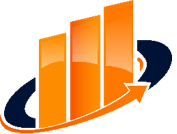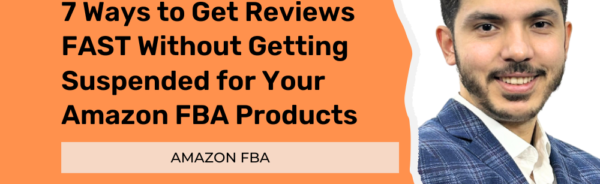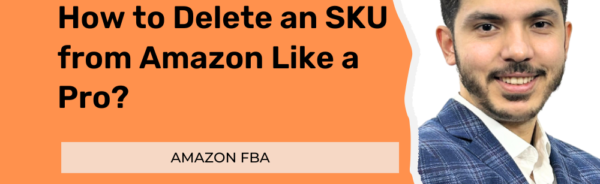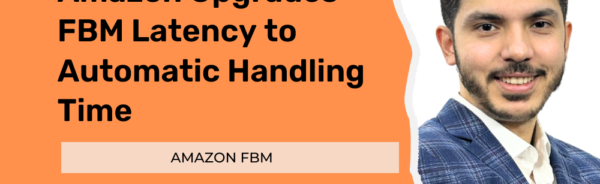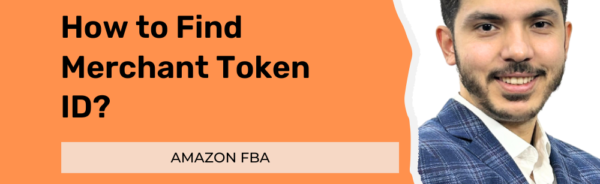Amazon Subscribe and Save Step-by-Step Process Guide
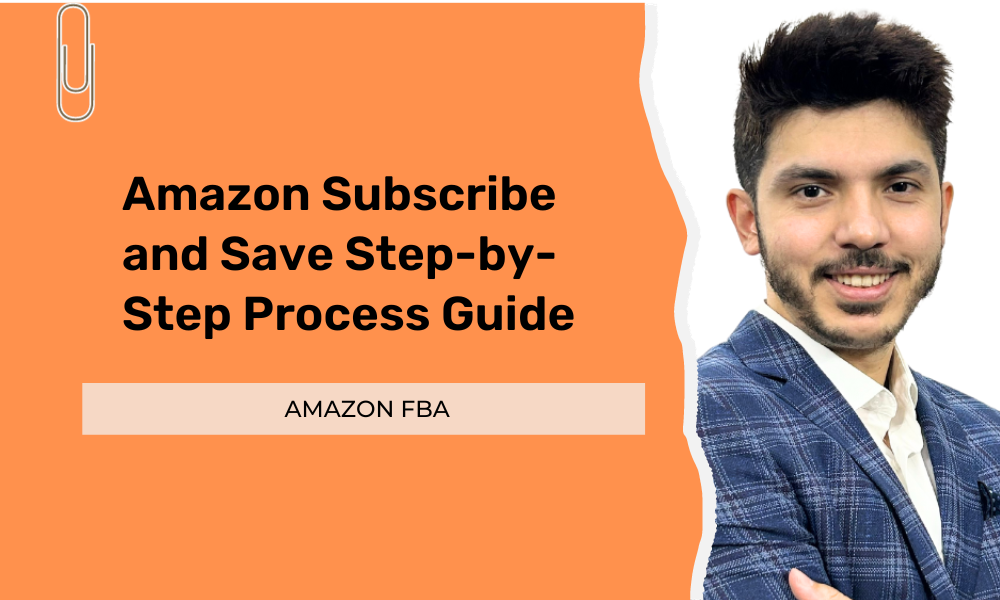
The Amazon Subscribe & Save feature stands out as a highly beneficial offering for various products within your inventory on the Amazon marketplace. It allows customers to subscribe to deliveries of products they frequently use, such as household essentials, groceries, and personal care items. So, if you’re a seller, the good news is that you can also join the Amazon Subscribe & Save program. For those needing to become more familiar with the process, this comprehensive guide is here to walk you through the steps and ensure you can take full advantage of the Amazon Subscribe & Save program.
What is Amazon Subscribe & Save?
Amazon Subscribe & Save is a program designed to provide customers with added convenience, cost savings, and regular purchases. This initiative encompasses eligible products, offering participants free shipping, discounted pricing, and the ease of scheduled deliveries.
Customers opting for the “Subscribe & Save” program enjoy the flexibility of setting up recurring deliveries for the products they frequently use or regularly order. The allure of this feature lies in the discount customers receive, ranging from 5% to 15%, depending on the number of products they subscribe to.
For those subscribing to four or fewer products, a 5% discount is applied. Conversely, if a customer opts for five or more products, the discount escalates to 10% or 15%, depending on the specific product category. This tiered discount structure adds an extra incentive for customers to explore and commit to a broader range of products within the program.
How Does Amazon Subscribe & Save Work?
The Amazon Subscribe & Save program streamlines the purchasing process for customers, offering a unique shopping experience compared to the traditional “Add to Basket” button on Amazon. It encourages customer loyalty through convenience, discounts, and a streamlined shopping experience while requiring sellers to uphold high-performance standards to maintain their eligibility in the program.
- Product Selection:
Customers can browse and choose from a vast selection of eligible products in the Subscribe & Save store. Users can set their preferred delivery frequencies rather than a standard “Add to Basket” action and click “Subscribe Now.”
- Subscription Process:
Upon selecting the subscription option, customers are redirected to a series of steps where they input their delivery address and choose their preferred payment method.
- Discount Structure:
Subscribers enjoy a 5% discount on individual products. However, if a customer subscribes to 5 or more products, the discount increases to 15%.
- Types of Subscribe & Save Orders:
There are two main types of Subscribe & Save orders:
- Sign-up Orders: These are the initial subscription orders created when a customer enrolls in the program.
- Replenishment Orders: Automatically generated in subsequent months based on the customer’s chosen delivery frequency.
- Coupons & Promotions:
Any promotions, coupons, or special pricing the seller offers apply to Subscribe & Save products. If a seller runs a promotional discount, it is also applied to existing subscriptions, potentially resulting in an overall discount more significant than the original promotion.
- Seller Performance Metrics:
Seller performance is closely monitored to ensure a positive customer experience. This evaluation considers maintaining inventory levels, addressing customer feedback, and managing Subscribe & Save order cancellations. Poor performance metrics may lead to suspension from the program. If a seller believes their participation has been terminated erroneously, they can request an investigation through Seller Support.
How Does Amazon Subscribe & Save Benefit The Sellers?
The Amazon Subscribe & Save program offers several significant benefits for sellers, fostering enhanced product visibility and customer loyalty. Here’s how sellers can leverage this feature to their advantage:
- Consistent Sales:
Participating sellers experience consistent, repetitive sales from Subscribe & Save subscribers. This dependable revenue stream can contribute up to 20% of annual sales, reducing user acquisition costs and providing a reliable business model.
- Customer Loyalty:
Renowned brands have reported substantial increases in overall sales, ranging from 10% to 30%, since the launch of the Subscribe & Save program. The subscription model fosters customer loyalty, with consumers repeatedly purchasing from the same seller with minimal investment.
- Engaged Customers:
Studies indicate that customers who subscribe to a product through Subscribe & Save are likelier to make additional purchases from the same seller. This engagement can lead to an expanded product portfolio.
- Increased Visibility & Reach:
Sellers benefit from a dedicated Subscribe & Save storefront, resulting in priority placement and enhanced visibility through custom search filter preferences.
Amazon Subscribe & Save Eligibility Requirements
To participate in the Subscribe & Save program, sellers must meet specific eligibility criteria, including the following:
- Seller feedback rating of 4.7 or higher.
- An active FBA (Fulfilled by Amazon) account for at least three months.
- A good sales record on the FBA account.
- Availability of eligible items for sale only through FBA, with a stock availability score of 85% or higher.
How To Check For Eligibility?
Here are general steps to check your eligibility for the Amazon Subscribe & Save program:
- Access Seller Central: Log in to your Seller Central account on Amazon.
- Navigate to Settings: Find and click the “Settings” button in the right corner of the Seller Central dashboard.
- Choose Fulfillment By Amazon: From the dropdown menu that appears, select “Fulfillment By Amazon.”
- Subscription Settings: Once you’ve chosen Fulfillment By Amazon, you should see a list of menu options. Look for and click on “Subscription Settings.”
- Check Eligibility Status: In the Subscription Settings section, you should find information about your current status for the Subscribe & Save program. This will indicate whether you are eligible for participation or not.
How to Apply For The Save & Subscribe Program?
Enrolling in the Amazon Subscribe & Save program involves a few steps. Please note that the process might be subject to changes, so it’s recommended to check the latest Amazon Seller Central platform guidelines for the most accurate instructions. As of the information provided:
- Access Subscription Settings:
- Log in to your Seller Central account on Amazon.
- Navigate to the Settings section on the dashboard.
- Edit Subscription Settings:
- Find and click the “Edit” button on the right side within the Subscription Settings.
- Enable Subscribe & Save:
- You will be redirected to a new page.
- Look for the option to enable the Subscribe & Save program.
- Select the “Enable” radio button.
- Update Settings:
- After selecting “Enable,” click the “Update” button to save your changes.
- Terms & Conditions:
- A pop-up will appear with the Subscribe and Save program’s terms and conditions.
- Carefully read and understand the policies outlined.
- Click the “Agree” button to acknowledge and accept the terms.
- Confirmation:
- Once you agree to the terms, you should receive confirmation that you are enrolled in the Subscribe & Save program.
Amazon Subscribe And Save Discount Rates
The program offers varying discount rates based on product categories and the number of subscribed products:
| Product Category | Discount for 5+ Products | Discount for 1–4 Products |
| Grocery | 15% | 5% |
| Beauty | 15% | 5% |
| Automotive Parts & Tools | 10% | 5% |
| Baby & Health Care | 15% | 5% |
The Amazon Subscribe & Save program includes special benefits for Amazon Mom consumers, who receive a flat discount of 20% on diapers, regardless of the number of subscriptions they choose. To maintain program eligibility, sellers must adhere to specific requirements:
- Fulfillment by Amazon (FBA):
All eligible items must be sold exclusively through FBA. This ensures efficient order fulfillment and delivery processes.
- Stock Availability Score:
Sellers must maintain a stock availability score of 85% or higher. This score can be accessed through the Seller Central dashboard. Navigate to the “Inventory” section and click “Stock” to view your stock availability score.
What Product Categories Are Eligible For the Amazon SnS Program?
The following product categories were mentioned as eligible for the FBA (Fulfillment by Amazon) Subscribe & Save Program:
- Beauty
- Office Supplies
- Health and baby care,
- Electronics
- Automotive parts & tools
- Industrial Supplies
- Home tools
- Home Improvement
- Musical instruments
- Lawn & Garden
- Outdoors
- Sports
- Pet supplies
- Toys
- Grocery
- Kitchen
How to Add Products to the Subscribe & Save Program?
To include items in the Save and Subscribe program, follow these steps:
- Step 1: Use the Subscribe & Save inventory file template. Access it through your Seller Central account: Help > FBA > FBA features & fees > FBA subscribe & save > Add or remove “subscribe & save” products. Click on “subscribe & save the inventory file template.”
- Step 2: After accessing the template, you’ll find an Excel sheet with three tabs. The “Instructions” tab provides clear guidance on uploading product data for the subscribe & save program.
Formatting Tips for Excel:
- If an SKU starts with “0,” the Excel file automatically adjusts it to the subsequent whole number.
- Format correctly by highlighting cells, right-clicking, choosing “Format Cells,” selecting “Text” from the Number category, and clicking OK.
Overview of the Excel File:
- Review the guidelines in the “Instructions” tab.
- Check examples in the “Examples” tab.
- In the “Template” tab, enter product MSKUs in the “SKU” column and specify “Enable” or “Disable” in the “Action” column.
- Save the file in Text (*.txt) format.
File Upload:
- Navigate to “Add or Remove Subscribe & Save Products” on Seller Central.
- Click “File Upload” and browse your computer for the completed template.
- After processing, view a summary page showing successfully enrolled products and any upload errors.
Common File Upload Errors and Solutions:
- Errors like duplicate ASINs or ineligible offers are detailed on the summary page.
- Resolve issues by removing blocked offers or selecting items from eligible categories.
- For any unresolved problems, contact support at http://fba-sns-feedback@amazon.com.
How to Track Subscribe & Save Results?
Amazon provides two reports after enrolling in Subscribe & Save. These reports help sellers plan inventory pricing and ensure compliance with program terms and conditions:
- Subscribe & Save Performance Results Report:
- Access through Reports > Fulfillment > Subscribe & Save Performance.
- View a 4-week summary, including shipped products, stock unavailability rates, average sale prices, and discounts.
- Subscribe & Save Forecasting Report:
- Find in the inventory section “Subscribe & Save Forecasting.”
- Similar to the performance report but provides an 8-week view for planning inventory and pricing.
- Forecasted data includes estimated average discounts, active subscriptions, and scheduled units.
FAQs
What is a Subscribe & Save (SnS) enabled offer?
A Subscribe & Save (SnS) enabled offer is a product listing enrolled in the program.
What is an inventory violation?
Failing to fulfill subscription orders promptly is considered an inventory violation. Repeated violations may result in the suspension of the SnS program.
How many SKUs can be included per upload?
Up to 300 SKUs can be included in a single upload.
How do you create a new SKU for an existing offer?
Enable the new SKU as an SnS offer. Email fba-sns-help@amazon.com to transfer subscriptions to the newly created offers.
Does Amazon incentivize sellers to add more ASINs?
No, Amazon doesn’t provide incentives solely for adding ASINs. Success depends on actual sales.
Why do I still receive violation emails after disabling SnS settings?
Even after withdrawal, sellers must fulfill orders for 6 months. Failure may impact seller performance metrics.
Can blocked SnS offers be unblocked?
Contact fba-sns-help@amazon.com for the FBA team to investigate and potentially unblock offers.
How do you create a deal on an FBA SnS offer?
Use coupons or Amazon lightning deals for promotional offers on SnS items.
Note: Other promotions may lead to pricing violations.
How do we track increased sales after SnS enrollment?
Use the Subscribe & Save Performance report.
How do you find the number of subscriptions on an offer?
Utilize the Subscribe & Save Forecasting report.
How do you track new subscriptions?
Compare active subscribers over time in the SnS Forecasting report.
How do I see canceled subscriptions?
Perform a comparison in the performance & forecast reports for a specific time.
What information does Amazon convey to customers upon enrollment?
Amazon educates consumers on time and money savings through subscriptions for everyday items.
Why can’t I see the SnS button for the offer?
The offer might be under review for inventory or pricing violations. Check your email for updates on the status of your inventory.
What is the minimum stock availability requirement?
The minimum in-stock rate should be 85% (for the last 26 out of 30 days).
What is a pricing violation?
Failing to maintain stable pricing for enrolled products constitutes a pricing violation. Repeated violations may lead to suspension from the SnS program.